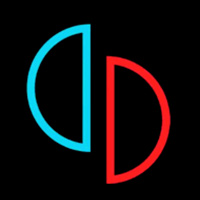How to Use Winlator Emulator to Play Windows Games on Android
Gaming on Android is fun, but some Windows games don’t run on mobile. That’s where Winlator emulator helps. It lets you play PC games on Android without needing a computer. You don’t have to be a tech expert to set it up. With a few steps, you can run Windows games on your phone or tablet. This guide will show you how to install it, adjust settings, and play smoothly. Whether you love old PC games or newer ones, you’ll find this tool useful. Let’s get started!
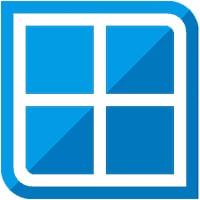
What Is Winlator Emulator?
Many people want to play Windows games on Android, but most apps don’t work well. Winlator emulator is different. It runs Windows games on Android without needing a strong PC. It does this using Wine and Box86, which let Android devices read PC game files.
It’s an open-source app, meaning developers keep improving it. The best part? You don’t need to root your phone. Just install it like any other app. Some games run perfectly, while others may need tweaks. You can adjust settings to improve performance.
Before using it, make sure your phone has good hardware. A powerful processor and enough storage help games run better. If your device is too old, some games may lag or crash. Now, let’s see how to install it.
How to Install Winlator Emulator on Android
Installing Winlator emulator is simple. You don’t need a PC or special tools. Just follow these steps:
- Download the App – Go to a trusted site and get the latest version. Since it’s not on the Play Store, be careful where you download it.
- Enable Unknown Sources – In your phone’s settings, turn on the option to install apps from unknown sources.
- Install the APK – Find the file in your downloads and tap it. Follow the on-screen instructions.
- Set Up a Container – After opening the app, create a container. This acts like a mini Windows system inside your phone.
- Copy Game Files – Move your game files into the right folder so the app can find them.
- Start Playing – Open the game, adjust settings if needed, and enjoy.
If you run into problems, check if your phone meets the system requirements. Restarting the app or adjusting settings can also help.
Best Settings for Smooth Gameplay
Some games may lag or crash if settings aren’t right. Changing a few options can make a big difference. Here’s what to do:
- Lower Graphics Settings – If a game runs slowly, reduce resolution and effects.
- Increase RAM Allocation – Some phones let you adjust how much memory the app uses. More RAM means better performance.
- Use a Game Controller – Touch controls don’t always work well. A Bluetooth controller makes gaming easier.
- Try Different Versions – Some older games run better on older Windows versions. Adjust this in the settings.
- Check for Updates – Developers keep improving the app. A new update might fix bugs or improve speed.
Every phone is different, so test a few settings to see what works best. If a game doesn’t start, searching online for game-specific fixes can help.
Common Issues and How to Fix Them
Even though Winlator emulator works well, some users face issues. Here are some common ones and how to solve them:
- Game Doesn’t Start – Check if your phone meets the minimum requirements. If the game is large, free up some storage.
- Lag or Freezing – Lower graphics settings or close background apps. Restarting your phone may also help.
- No Sound – Some games need extra sound drivers. Look online for the right ones and add them to the app.
- Controls Not Working – If touch controls don’t respond, try connecting a controller or changing input settings.
- App Crashes – Make sure you have the latest version. Older versions may not support certain games.
Most issues have simple fixes. If nothing works, try reinstalling the app.
Final Thoughts on Winlator Emulator
The Winlator emulator makes playing Windows games on Android easy. Whether you miss old PC games or want to try newer ones, this tool is worth checking out. The setup process is simple, and with a few tweaks, you can enjoy smooth gameplay. Some games need extra settings, but overall, it works well. If a game doesn’t run, adjusting options or updating the app can help.
It’s exciting to have PC gaming on mobile without needing expensive hardware. If you haven’t tried it yet, give it a shot. Just remember to download from safe sources and check for updates regularly. Happy gaming!